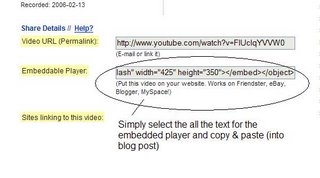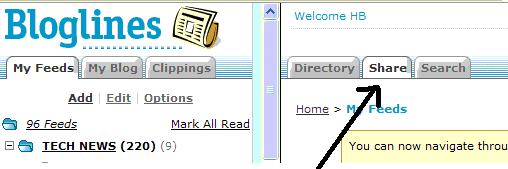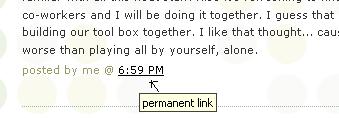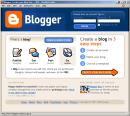Tagging is an open and informal method of categorizing that allows users to associate keywords with online content (webpages, pictures & posts). Unlike library subject cataloging, which follows a strict set of guidelines (i.e.Library of Congress subject headings), tagging is completely unstructured and freeform, allowing users to create connections between data anyway they want.
In the past few weeks, we’ve already explored a few sites –
Flicker and
LibraryThing to name two --that allow users to take advantage of tagging and in week 3 some of you even used a common tag (spl-23) to create an association between photos that we individually uploaded. This week, in addition to exploring
Technorati tagging, we want to also take at popular social bookmarking site called Del.icio.us (typed in as
http://del.icio.us).
Del.icio.us is a social bookmarking manager which allows you to bookmark a web page and add tags to categorize your bookmarks.
Many users find that the real power of Del.icio.us is in the social network aspect, which allows you to see how other users have tagged similar links and also discover other websites that may be of interest to you. You can think of it as peering into another users’ filing cabinet, but with this powerful bookmarking tool each user's filing cabinet helps to build an expansive knowledge network.
For this discovery exercise, you are asked to take a look at Del.icio.us and learn about this popular bookmarking tool.
Discovery Resources:Discovery Exercise:- View the 12 minute Del.icio.us tutorial to get a good overview of its features.
- Take a look around Del.icio.us using the sachblog account that was created for this exercise. Note: In this account you will find some of the resources that have been highlighted or used throughout the course of the Learning 2.0 program.
- Explore the site options and try clicking on a bookmark that has also been bookmarked by a lot of other users. Can you see the comments they added about this bookmark or the tags that they used to categorize this reference?
- Create a blog post about your experience and thoughts about this tool.
Can you see the potential of this tool for research assistance? Or just as an easy way to create bookmarks that can be accessed from anywhere?
OPTIONAL: If you’re up to the challenge, create a
Del.icio.us account for yourself and discover how this useful bookmarking tool can replace your traditional browser bookmark list. You might even want to explore Del.icio.us’ latest addition, a
network badge. (Psst! see it over there at the end of the navigation sidebar)
Note: If you do setup a
Del.icio.us account, here’s a quick word about the Del.icio.us Buttons. On library PCs you will not be able to run the application that adds the buttons. Choose the option that allows you to put your Del.icio.us shortcuts in your
browser bookmarks. After that, use the “Post to my Del.icio.us” link to add the current webpage to your account (you may need to log in). Use the “My Del.icio.us” link to view your online account.